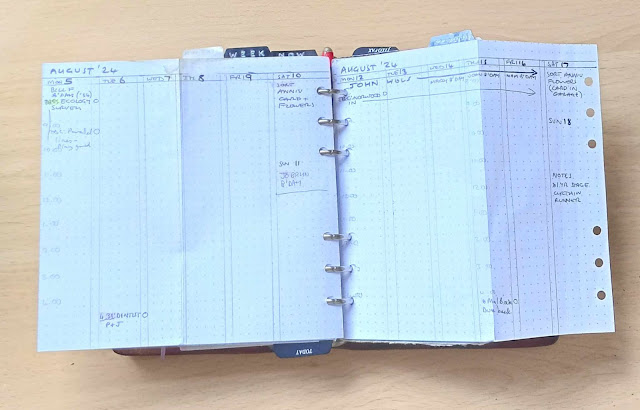I have been promising you this post for some time. I apologise if you have been struggling, I have been too. Let me explain by first going back in time, it might help you understand the issues a lot better.
We started sharing our inserts back in 2012, although I was using them from about mid 2011 and as time progressed so the 'suite' of inserts grew. We have parred down the inserts we pre-prepare to a manageable number now, but the source files are available for the older ones for you to create your own for any year you wish.
You will find our inserts here.
Creation of the files is one part of the equation, that over time hasn't really changed. Word and Excel have had some upgrades but that hasn't stopped us being able to create the finished product.
What has changed is the ability to print the files, specifically if you want to print A5 inserts. The smaller sizes on A4 is simple double sided printing, that works as it always has.
Our A5 files are formatted to A4 size, which when you booklet print them on A4 paper come out as A5 pages. You just then have to cut the A4 sheets in half and punch them.
Why booklet print?
- A4 paper is freely available, it's the most common size of paper (well here in Europe).
- Printers can duplex (print both sides) of A4 paper. Do you know of a printer that can duplex A5 paper? Let me know in the comments.
- I can buy A5 paper but printing direct to A5 takes time and patience!
A couple of years ago, an update to Word removed the option for booklet printing. At the time I wasn't sure if this was a MacOS change, a change to Word, or a change to the HP printer driver. I looked on line and lots of people had the same issue, but no one seemed to know what the root of the problem was.
At the time I just used an older Mac with the old version of MacOS and Word to print my inserts, job done for another year.
As time passed I wanted to find the solution to this issue, I eventually narrowed it down to being Word that had changed. They have removed booklet printing and replaced it with 'Book Fold' as a layout setting. It's explained on this
support page.
We have an answer? Well not quite, you have to reformat your document to get 'Book Fold' to work. And that would force everyone to having to use booklet printing or creating two versions of the same insert. Not something we liked the idea of.
Printing from PDF.
After looking for alternative solutions to this issue and consulting with Ray, we came up with a simple solution (or I thought it was at first) and that is to print the PDF of the files instead. In Word you can export to PDF and that works just fine.
Adobe Acrobat PDF Reader includes Booklet Print as an option. The one issue I discovered was that MacOS and Windows 10/11 aren't the same in terms of the options available. It also seems to vary depending on what printer you are using. That has been the stumbling block to putting out this post.
Therefore, you need to be aware that you might need to create a short 4 or 8 page document to experiment with before you tackle your full size diary insert printing. See the end of this post.
I strongly advise making notes on what settings you are using because I found that the software will often reset to its default settings after you have closed it. Helpful that.... not!
What worked for me was to print the pages as an image, this got rid of the extra margin that the PDF reader was adding around the pages. The printed pages were slow to print, but they didn't have massive margins. The ability to do page as an image varied between MacOS and Windows and also what printer I was using (I only have two printers) Therefore you will need to experiment with your own set up.
Accepting the small additional margin did change the look of the printed file compared to the file you will see on the screen, but it was acceptable.
You could restructure the source files to allow for this extra margin, but we will not be altering our source files for this because I suspect that the additional margin might vary depending on what printer you are using. Printers have different printable area and margins.
LibreOffice Writer Version 24.2
There is another solution to this issue that I have been testing and that was to use
Libre Office Writer.
This is an Open Source version of an Office Suite of software including all the usual functions. It started life as Star Office and Open Office, it's developed a lot over the years and it a standard install on Linux operating systems. I don't think it can handle doing the mail merge of our source files (I've not tried it....yet) but it can read in Word and Excel files and importantly it still offers booklet printing.
I discovered this of course after I had spent two days trying to solve the issue of printing my 2025 inserts!
However, LibreOffice is available for Linux, Mac and Windows. It comes in a variety of flavours including for older 32 bit systems, so it might be the easiest and cheapest solution. I have it already installed on my Linux Mint machines and I've also installed it on a Windows 11 machine.
If you are new to LibreOffice Writer and you are only using it to print off the diary insert files. There are some settings to check/alter before printing. Again use the test files before sending a full year to the printer.
I found:
- I had to check that the printer had the duplex printing option installed.
- For booklet printing it was set to bind on the short side.
- If on opening the document you find the format of the document isn't correct, check the 'Page Style' in Format for the page margins, I generally set the top margin to 1cm and the bottom margin to 1.4cm.
- In the print option select booklet print and you should see it correctly in the preview window.
- Printer Settings: Print Both Sides, Short Edge Binding and Landscape pages. Also check it is set to A4 not Letter size
Test Document: When printed using booklet print you should get all 8 pages printed in the correct order when folded on two sheets of A4 paper. I used these to test out the different software.
I found plenty of additional help on this topic via
Google.
Printing direct on to A5 paper.
In some ways is easier except you can't duplex it apart from manually, (with my printers at least).
Printing direct to A5 paper hasn't changed, you just set Word to print to A5 paper, scaling down the page size to 71% and to only print the 'Odd page' numbers first, then flip over your paper stack and print the 'Even page' numbers.
In both runs make sure you are printing in normal not reverse order, also be sure to stack your pages the correct way around and in the right order for your printer, which side gets printed varies between printers. Again doing a test print of a 4 or 8 page document will iron out those things.
Why print your own inserts?
By this point if you are still reading this you might be wondering why do people even print their own inserts?
It's not because it is cheaper, I prefer to print my own because I then have:
- full control over the whole process,
- the layout,
- the holidays contained on the pages,
- the lack of multiple languages,
- not having QR codes on each day,
- the choice of paper that works with pens I use.
- Assurance of continued availability of a particular layout that works for me.
The future.
Maintaining the ability to being able to create my own inserts and print them each year is an on going process. The end result might look the same, but the process to get to the printed pages seems to have to evolve as software and hardware changes, so I will be revisiting this topic in the future I'm sure.
If you have any hints and tips please share them in the comments, I know I've not exhausted all avenues on this topic by a long way.
Thank you for your patience and if you need any assistance please contact me by email, details on our 'About' page.
 It is time to enjoy a few blog posts from around the internet, grab a drink and make yourself comfortable for our weekly round-up.
It is time to enjoy a few blog posts from around the internet, grab a drink and make yourself comfortable for our weekly round-up.